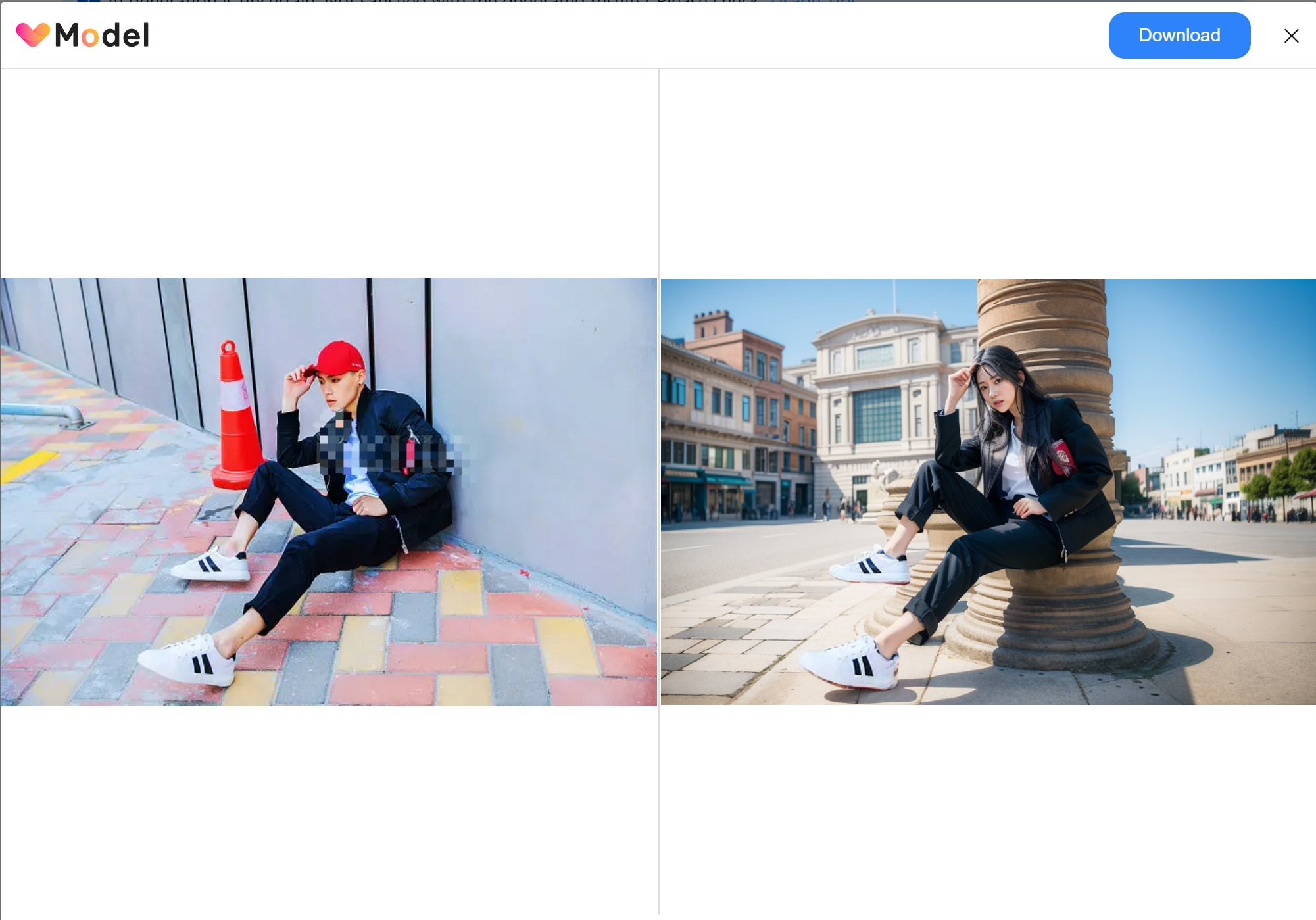VModel Usage Tips
Original Image Requirements
To get the idealist generation pictures, it is necessary to figure out the basic requirement of the original images you might have:
1. Formats: At present, VirtuLook supports image formats like PNG, JPG, WEBP, BMP. Other image formats will be available soon.
2. Size: Aspect ratio should under 2:1, whole size is smaller than 10M, gif format is not supported.
3. Proportion: The desired portion to be retained should be larger than 1/4 and smaller than 3/4 of the original image.
4. Elements: Ensure that the desired portions of the original image are not obstructed or blurred.
5. Human model: Close-up shots generate better results than medium and long shots.
6. Generation: Retain the original aspect ratio with a maximum width/height of 1024px.
Some Tips
1. You can resize the image
In the "Image Generation" section, after uploading a picture of a dressed mannequin or a real person, you can drag the blue border to determine the size of the generated image.
Pro Tip: For model images without a head in the original picture, you can drag the blue border to extend the space above the original image, leaving room for the AI model's head to be automatically added to the generated AI image.
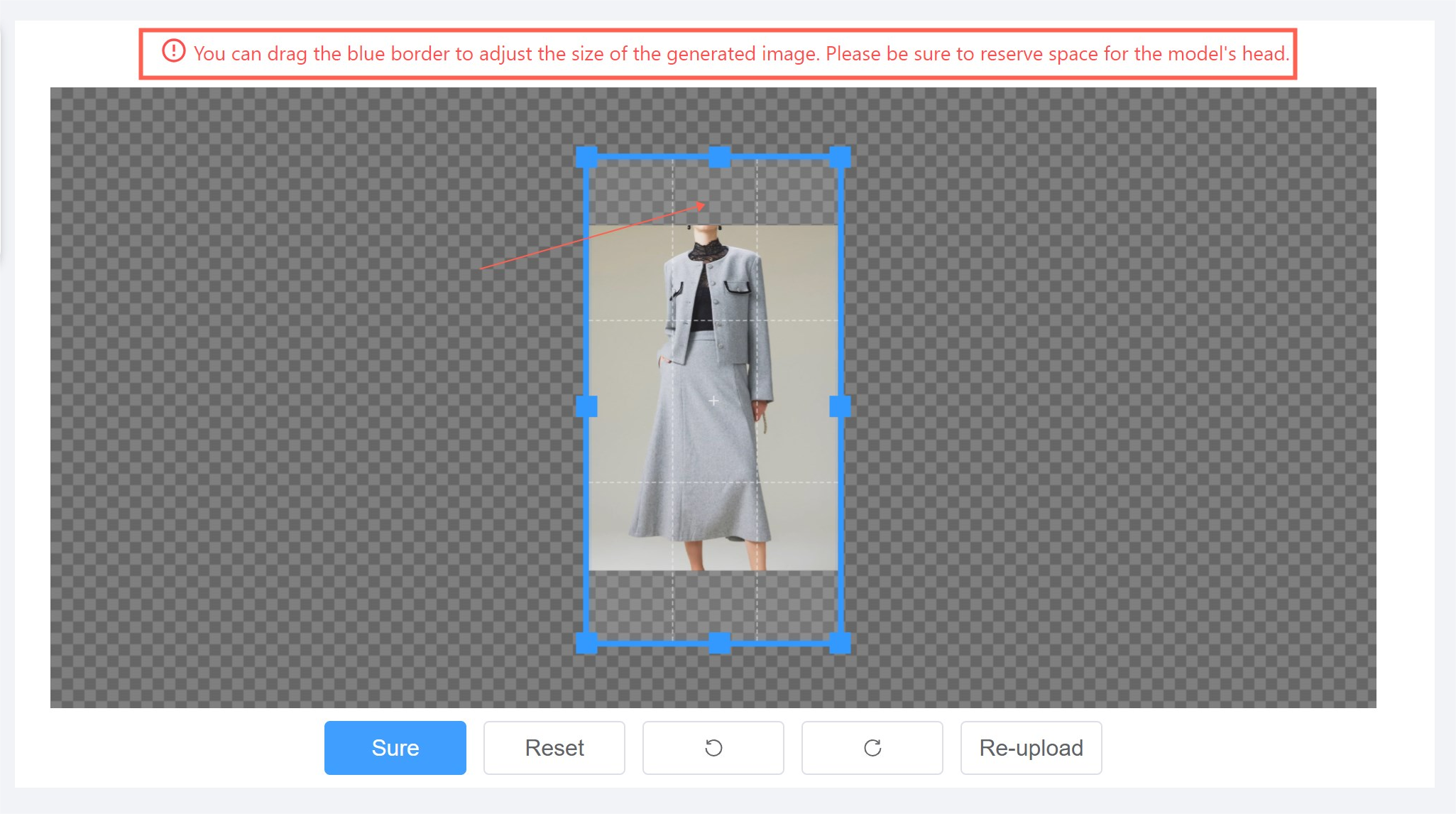
2. When selecting, retain only clothing
For uploaded mannequin images where you want to retain the clothing, use the mouse to click and select, but be sure not to select any part of the mannequin image other than the clothing, such as the neck and other model parts.
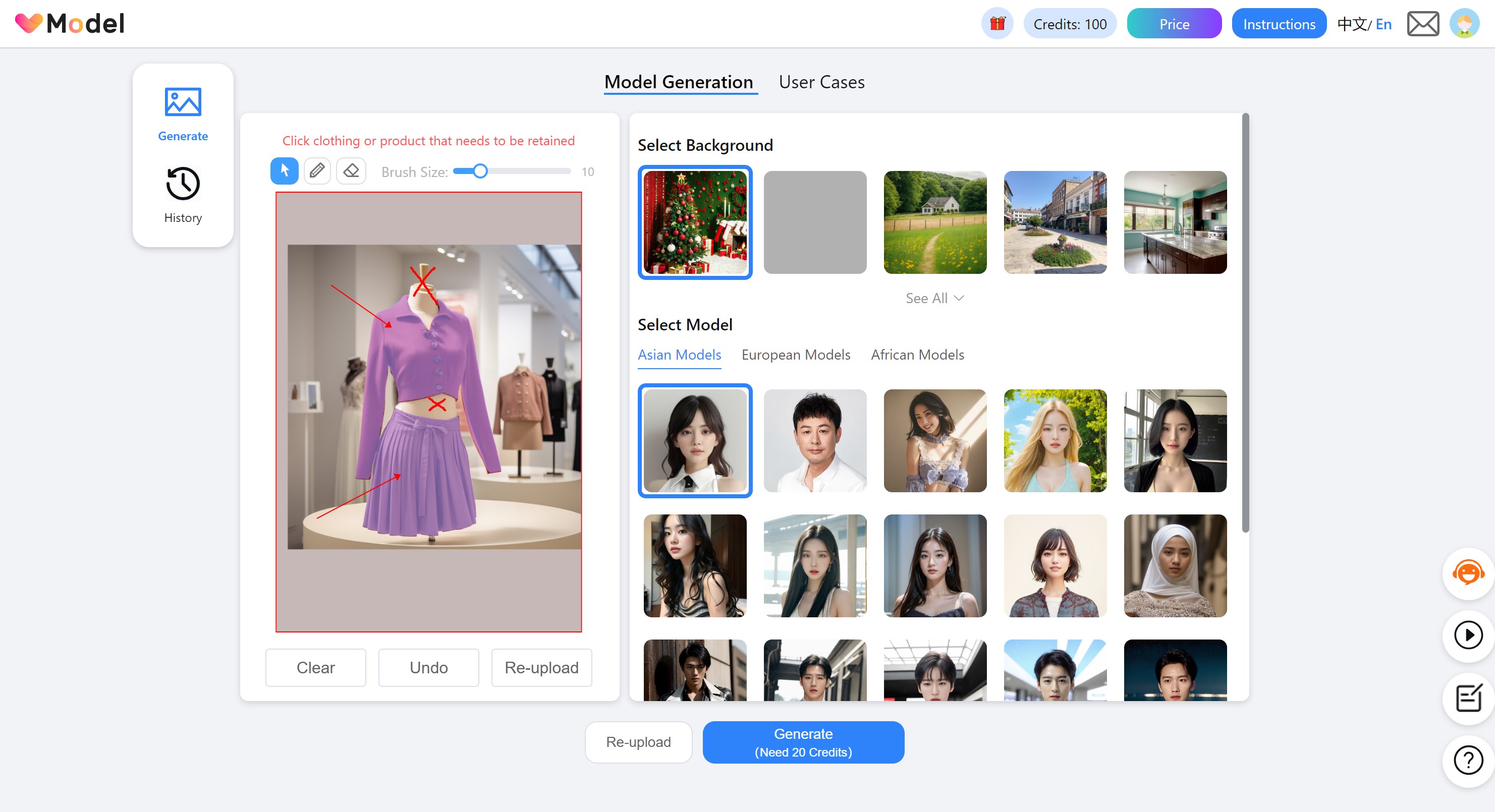
Correct operation: Removing the neck portion of the mannequin model generates a better image.
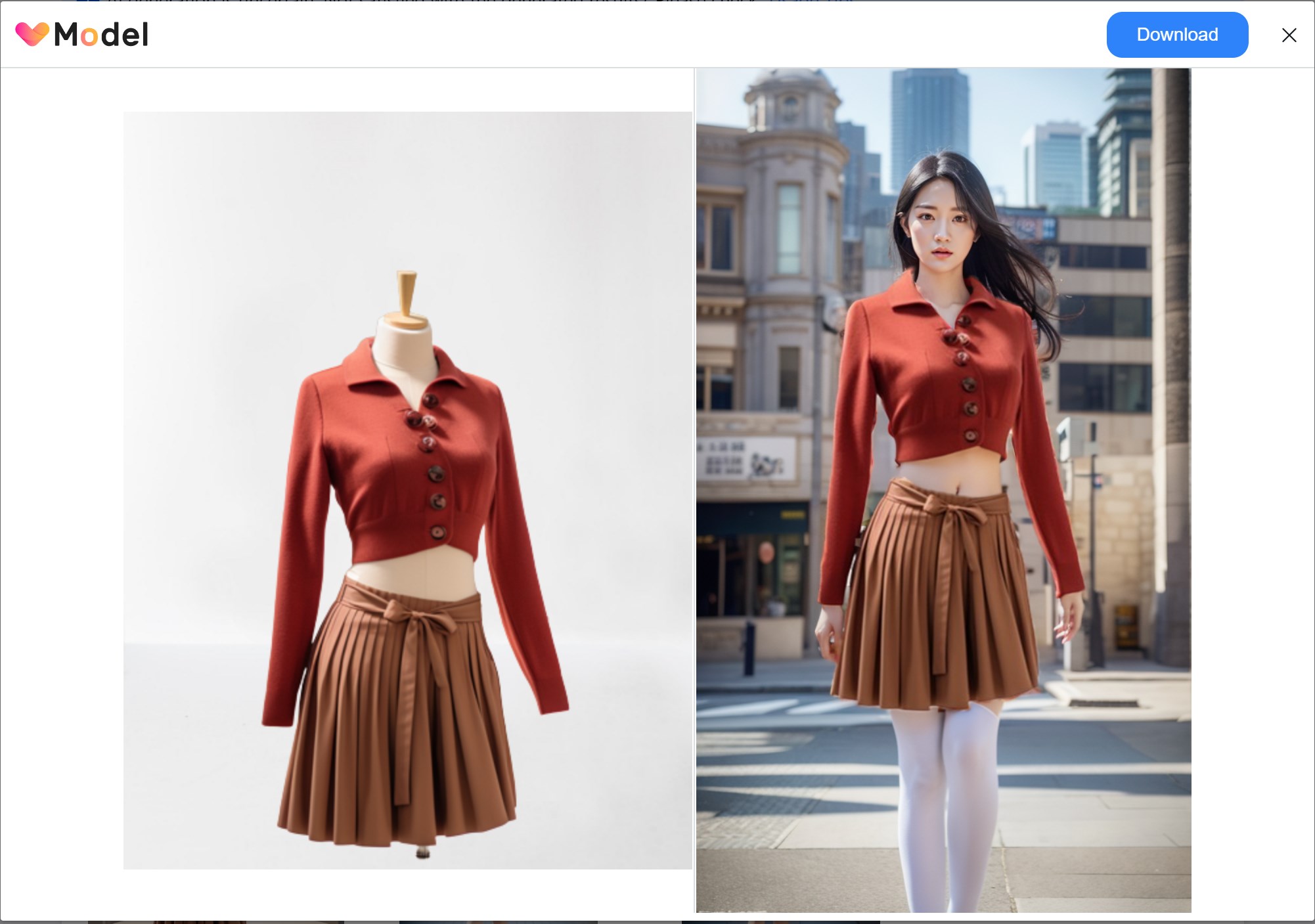
Incorrect operation: Retaining the neck portion of the mannequin model affects the generated image.
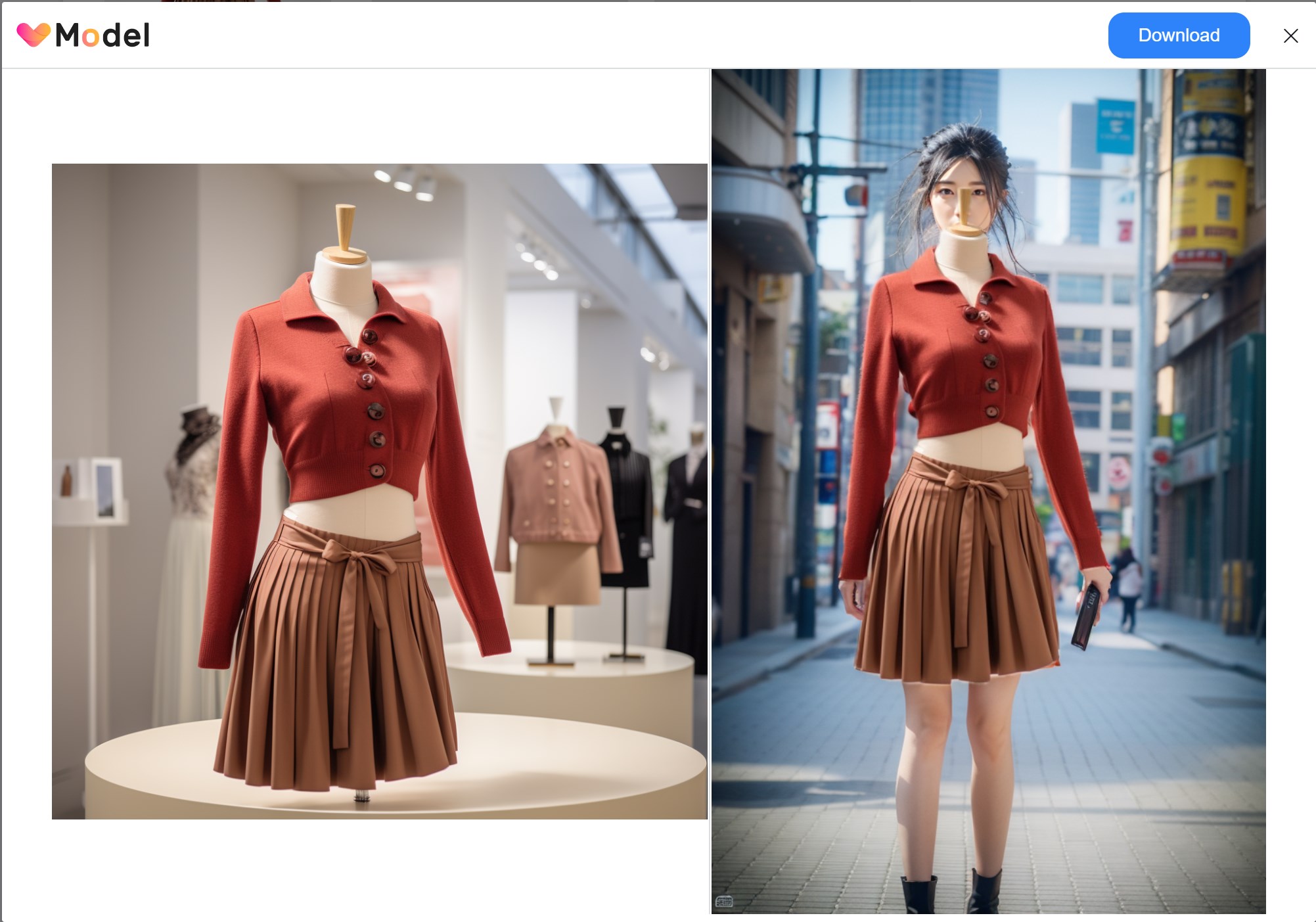
3. Do not support flatlay clothing image
Currently, the AI model for directly generating a human model from flatlay clothing images is not mature, and the results need further improvement.
Pro Tip: If you wish to try generating images from clothing pictures, it's recommended to remove the inner lining of the clothing, such as the collar of a short-sleeved shirt. This way, the AI-generated results can still be usable. However, trying this is not recommended to avoid wasting points. You can use the smudge tool to remove the collar of a short-sleeved shirt while selecting the clothing area to be retained.
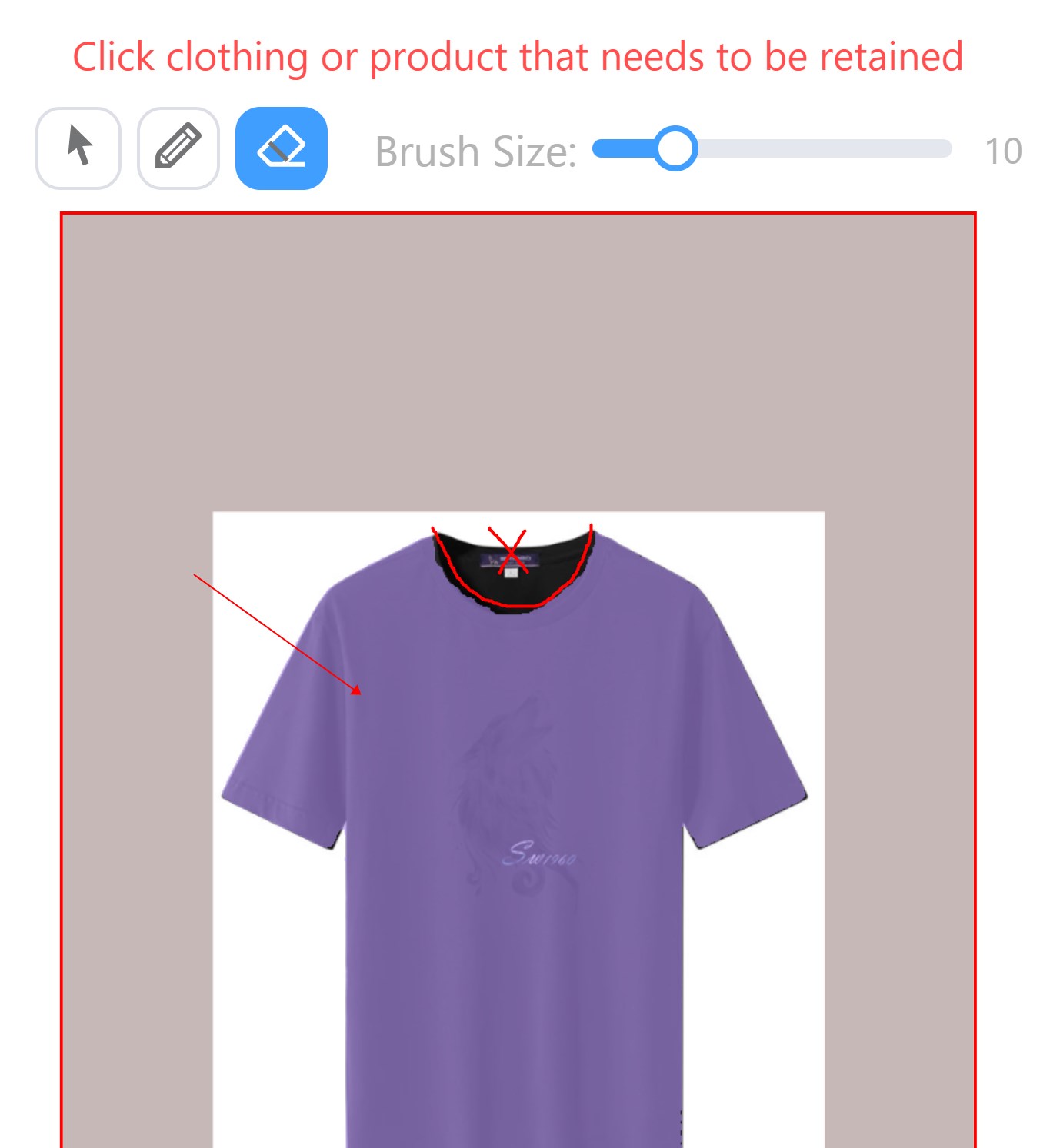
Correct operation: Removing the collar portion of a short-sleeved shirt generates a better image.

Incorrect operation: Failing to remove the collar portion of a short-sleeved shirt affects the generated image.
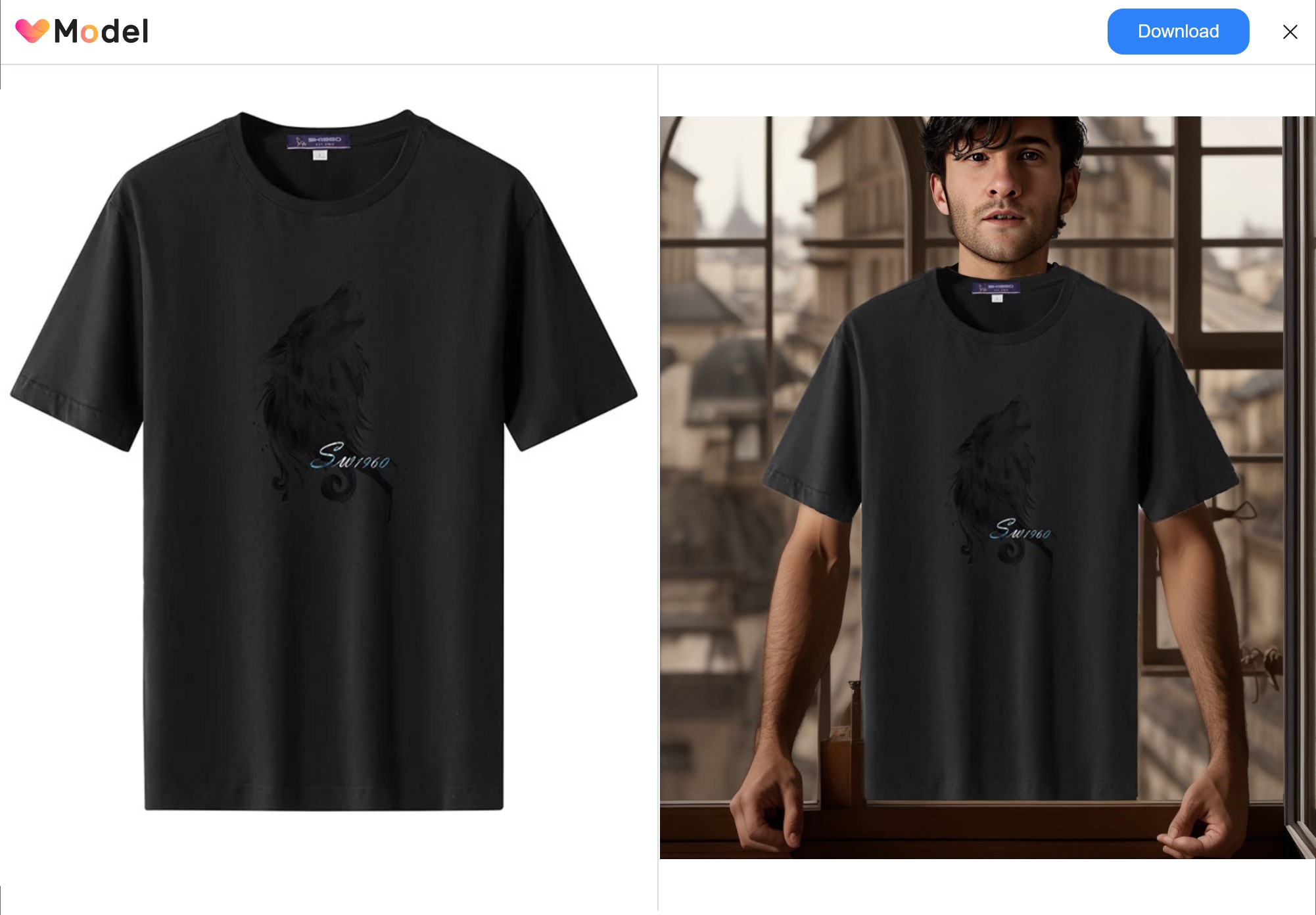
4. No extra clothing
When using VModel.AI to generate underwear models or other similar models, if you don't want to generate clothes other than underwear for the model, you can check the "No extra clothing" option in the Advanced Options to prevent extra clothes from appearing on the generated model.

Correct operation: Tick the "No extra clothing" box to generate an image with no extra clothes.
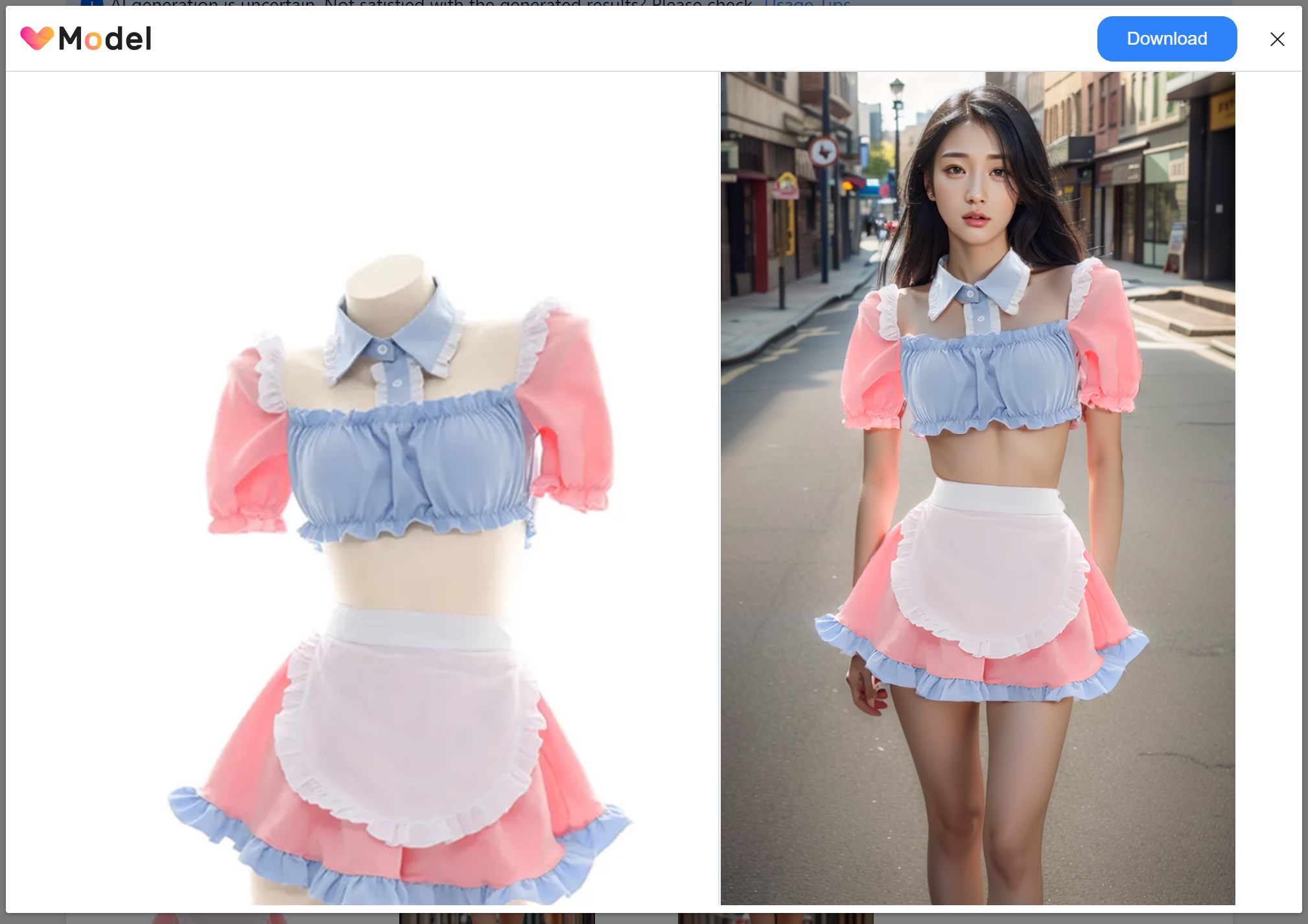
Incorrect operation: If the "No extra clothing" option is not ticked, the generated image may show extra clothes.
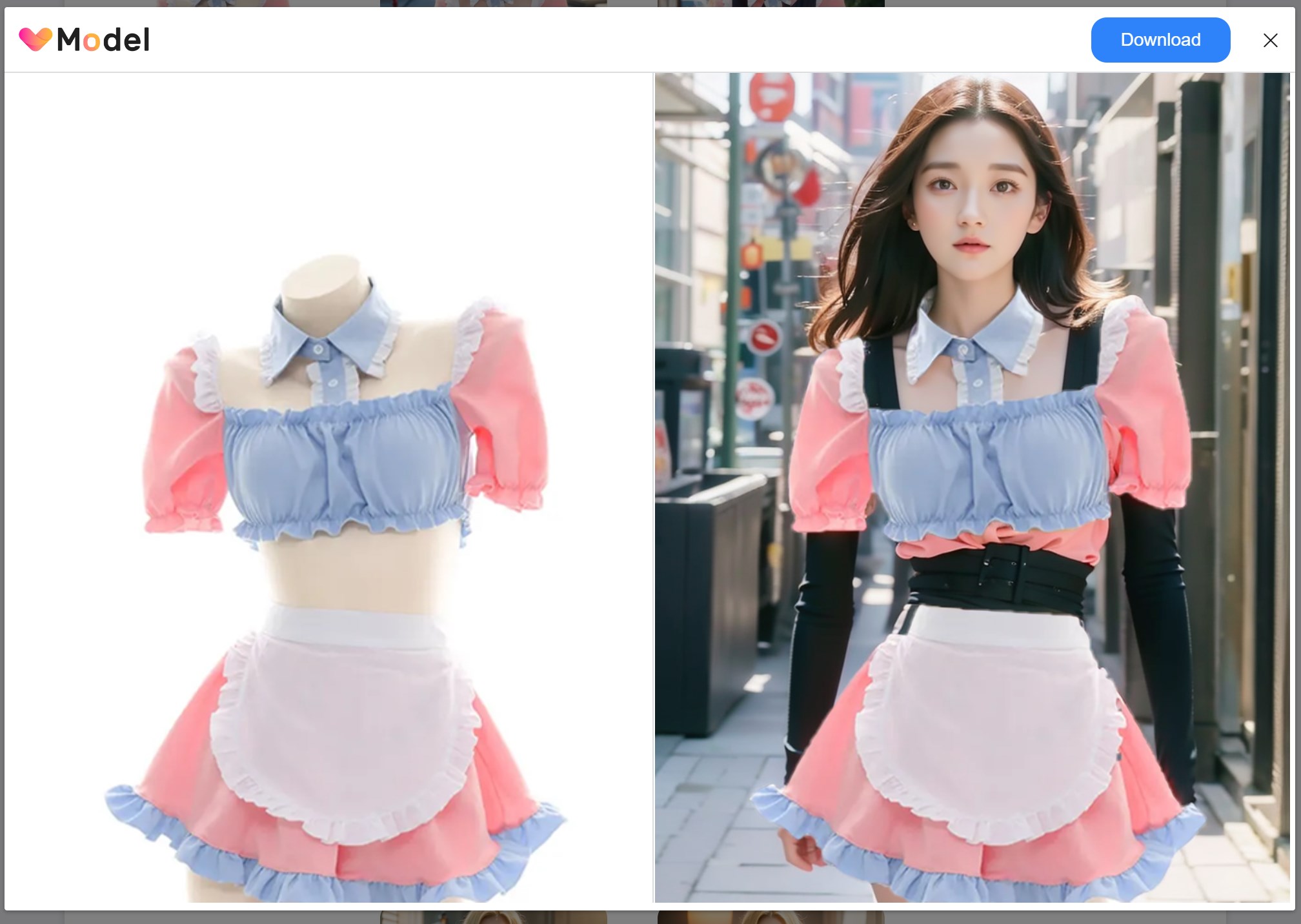
5. Note the posture of the original model
When uploading images of real people, pay attention to the posture of the individuals, as AI generation will mimic the pose of the people in the original image. Therefore, try to maintain a normal posture in the original image and consider using a standing pose.
Incorrect operation: If the person's posture is not standard, the generated results may not be ideal.