Use AI
with an API.
Run and improve AI models easily. Deploy custom models at scale with one line of code. Discover AI integration like never before.
curl -X POST https://api.vmodel.ai/api/tasks/v1/create \ -H "Authorization: Bearer $VModel_API_TOKEN" \ -H "Content-Type: application/json" \ -d '{ "version": "d4f292d1ea72ac4e501e6ac7be938ce2a5c50c6852387b1b64dedee01e623029", "input": { "swap_image": "https://example.com/swap_image.png", "target_image": "https://example.com/target_image.png" } }'
const axios = require('axios'); const API_URL = 'https://api.vmodel.ai/api/tasks/v1/create'; const API_TOKEN = VModel_API_TOKEN; const data = { version: "d4f292d1ea72ac4e501e6ac7be938ce2a5c50c6852387b1b64dedee01e623029", input: { swap_image: "https://example.com/swap_image.png", target_image: "https://example.com/target_image.png" } }; axios.post(API_URL, data, { headers: { 'Authorization': API_TOKEN, 'Content-Type': 'application/json' } }) .then(response => console.log(response.data)) .catch(error => console.error(error));
import requests API_URL = "https://api.vmodel.ai/api/tasks/v1/create" API_TOKEN = VModel_API_TOKEN data = { "version": "d4f292d1ea72ac4e501e6ac7be938ce2a5c50c6852387b1b64dedee01e623029", "input": { "swap_image": "https://example.com/swap_image.png", "target_image": "https://example.com/target_image.png" } } headers = { "Authorization": API_TOKEN, "Content-Type": "application/json" } response = requests.post(API_URL, data=data, headers=headers) print(response.json())
Explore a wide variety of models from our vibrant community
Discover the newest models on VModel. These models are not just for show; they are fully operational and equipped with APIs ready for production use.
How Our Platform Works
Getting started is incredibly simple - you can begin using any model with Just a single line of code, you can easily get started and use any model.
Run models
Access thousands of production-ready models available on our AI model platform. These pre-trained models are optimized for immediate use and require minimal coding effort to implement.
curl -X POST https://api.vmodel.ai/api/tasks/v1/create \
-H "Authorization: $VModel_API_TOKEN" \
-H "Content-Type: application/json" \
-d '{
"version": "d4f292d1ea72ac4e501e6ac7be938ce2a5c50c6852387b1b64dedee01e623029",
"input": {
"swap_image": "https://example.com/swap_image.png",
"target_image": "https://example.com/target_image.png",
}
}'Scale on VModel
Many companies across various industries rely on VModel to power their AI-driven solutions, enhancing efficiency and innovation in their operations.
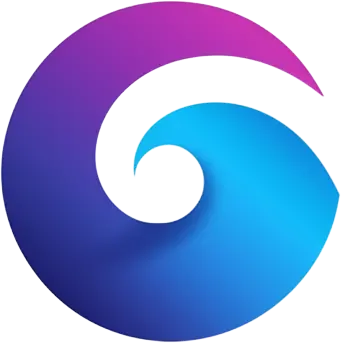


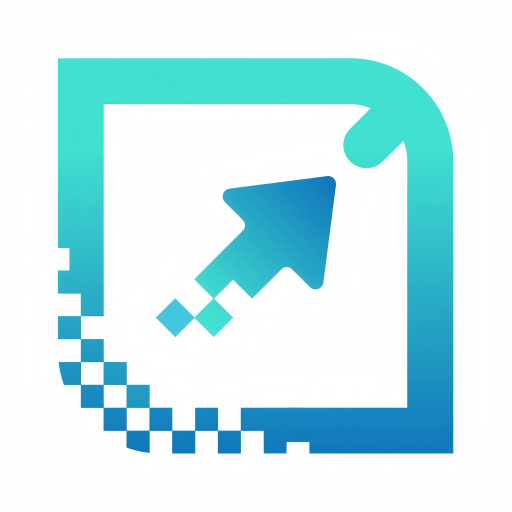
Automatic scale
VModel automatically adjusts to your traffic needs. High traffic? We scale up seamlessly. No traffic? We scale down to zero, ensuring you incur no charges.
Pay for what you use
VModel charges you solely for the duration your code is active. No costs are incurred for idle instances.
Forget about infrastructure
Effortlessly deploy machine learning models at scale with VModel. Rest assured, everything is seamlessly managed without the need for complex CUDA configurations, server setups, or networking hassles.
Logging & monitoring
Track model performance with metrics and use logs to investigate specific predictions for debugging.
